





If you're a licensed individual pursuing a professional career, you'll be glad to know that you can now easily apply for a licensure examination, renew your professional license, and more online.
Like other government agencies in the Philippines, the Professional Regulation Commission (PRC) offers several services online through the Licensure Examination and Registration Information System (LERIS). This way, professionals can transact more quickly and conveniently with the PRC at any time.
Through PRC online registration, you can submit your PRC board exam application, schedule your PRC appointment online, and more. Here’s a quick guide to help you transact via the PRC's LERIS.
The first step of your PRC online application is to register for an account on LERIS. Learn how to create a LERIS account below:

1. Visit the PRC LERIS website and sign up for a new account at online.prc.gov.ph. [1] From the sign-up page, click Register.
2. Read the terms of service on the right side of the page. From there, you’ll see information on privacy password protection, obligations when registering, forfeiture of fees, and consequences for violations. When you’re done, scroll down and click the I Agree button.
3. Enter your personal details (under the Registration tab) as indicated in your Notice of Admission (NOA) or PRC ID.

5. Enter your email address and password (at least six characters consisting of numbers, letters, and special characters). Type your password again to confirm it.
6. Review your details. Check the box next to I’m not a robot and click the Register button. Note that any wrong information provided may result in expulsion by the PRC. A new pop-out will appear containing all information provided for your review. Confirm everything by clicking the Agree/Confirm button.

7. Log in to your account. Under the Sign In tab, enter your email address and password. Check the box next to I’m not a robot and click the Sign In button.
8. Upon signing in, a notification on advisories will appear. Click OK .
9. Another prompt on appointment slots will appear. Click Proceed .
10. Provide your details. Click the Profile tab on the left side of the page and input your personal information, contact details, and family background, plus data regarding your education, employment, and valid ID. Don't leave fields with red asterisks blank. When you’re done, click the Save Information button.
11. Upload your photo. Read the photo requirements and click the Proceed button. Click the Choose File button to pick a photo to upload. Lastly, click the Upload Image button.
Now that your PRC online registration is complete, you’re ready to perform any transaction available on the website. Read more about them below.
Taking a licensure examination and wondering how to make an appointment with PRC online? Here's how to file for a PRC board exam.
1. Sign in to your PRC online account.
2. Click the Select Transaction button on the right side.

3. Click the Examination tab.
4. Choose the name, type, date, and place of examination.
5. Click the Proceed button.
6. Set your PRC appointment online by choosing your preferred PRC regional office. The system will give you an appointment date and time. If you're okay with the schedule, click the Proceed button.
7. Your transaction summary will appear on the screen. Click the Submit button to save the transaction.
8. Choose a payment channel and click the Submit button.
9. Review your transaction details and payment summary. Tick the small box underneath to agree to the Terms and Conditions .
10. Enter your payment details then click Submit .
11. Select the OK button to confirm your payment.
12. Print your payment confirmation slip.
13. Click the Existing Transaction button on the left side and print your accomplished PRC Exam Application Form.
14. Affix your signature on the form.
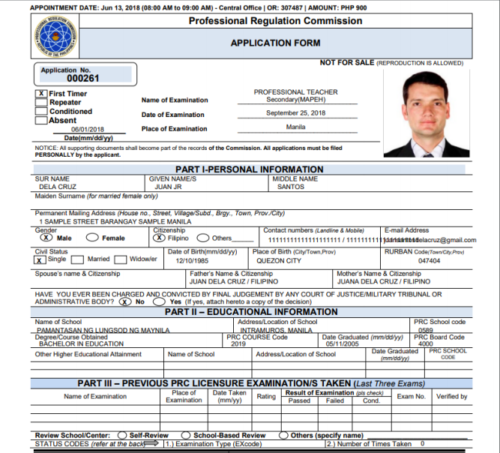
Then go to your chosen PRC regional office or service center and submit your printed application form and other licensure exam requirements on your scheduled PRC appointment.
Check the PRC website for the list of requirements [2] according to profession.
Here's how to file for a PRC ID online for new board passers:
1. Sign in to your PRC online account.
2. Click the Select Transaction button on the right side. Click the Initial Registration tab.
3. Choose your profession. Options include:
5. Enter your application number as indicated in your NOA (Notice of Admissions) or licensure exam application form.
6. Click the Proceed button.
7. Apply for a PRC appointment online by choosing your preferred PRC regional office. The system will give you an appointment date and time. If you’re okay with the schedule, click the Proceed button.
8. Your transaction summary will appear on the screen. Click the Submit button to save the transaction.
9. Choose a payment channel and click Submit .
10. Review your transaction details and payment summary. Tick the small box underneath to agree to the Terms and Conditions.
11. Enter your ATM account number and Joint Account Indicator (the two-digit number at the lower right corner of your ATM card).
12. Select your ATM PIN on the PIN pad.
13. After that, click Submit .
14. Choose the OK button to confirm your payment.
15. Click the Print button to print your payment confirmation slip.
16. Click the Existing Transaction button on the left side. Print your accomplished Oath Form or Panunumpa ng Propesyonal.
17. Affix your signature on the form.
On your scheduled appointment, submit your printed oath form and the following requirements to your chosen PRC regional office or service center:
Initial registration applicants are also required to attend the oath-taking ceremony before claiming their PRC ID card and Certificate of Registration on the same day.

Registered professionals in the Philippines can apply online for the renewal of their IDs. The PRC ID renewal reschedule is on or before the professional's birth month every three years, and as early as 10 months before its expiration date. Before renewing your PRC ID, make sure to comply first with the requirements of the Continuing Professional Development (CPD) law. [3]
Here's how to set a PRC appointment online via LERIS for the renewal of your PRC license:
To claim your renewed PRC ID card, go to your chosen PRC regional office or service center on your appointment schedule. Submit your printed PRC ID renewal application form and one passport-size photo with a white background and a name tag.

PRC accepts online applications for authentication or Certification of Board Rating and Passing through the LERIS site.
Claim your Certificate of Board Rating and Passing on your appointment date and time. Go to your chosen PRC regional office or service center and submit your printed Order of Payment form and claim slip.
Aside from PRC online registration, renewal, and exam application, there are other services you can avail of through LERIS:

In case your valid PRC ID gets lost or misplaced, here's how to apply for a duplicate via PRC online:
Claim your new ID on the date and time stated on your PRC online appointment. Go to your chosen PRC regional office or service center and submit your printed Order of Payment form and claim slip. You'll also need to present an Affidavit of Loss and another valid government-issued ID.
The PRC also offers online oath-taking [4] to facilitate the conduct of virtual oath-taking during emergencies. Here's how to book an appointment for PRC oath-taking via LERIS:


PRC also allows engineers to apply for registration online as ASEAN Chartered Professional Engineers (ACPE). [5] Although applicants are encouraged to contact the PRC Recognition Qualification Division before booking online, you may try to follow these steps to begin your online application for registration:
Aside from ASEAN registration, you may also apply for a Conferment online. For more information, send an email to qrd2@prc.gov.ph or prcmra2@gmail.com.
Note that you may be asked to upload all documentary requirements in one PDF file to process your online application.

Real estate agents [6] and medical representatives can also apply for accreditation online. Here's how:
Contact PRC for the updated requirements for accreditation, although the following documents are initially required to process your application as Real Estate Salesperson:
Professionals should pay only to one of the following PRC-authorized payment channels:

The PRC has a No Same-Day Appointment policy, which means you're not allowed to set an appointment on the same day as your online transaction.
PRC appointment online slots are free of charge. Never deal with anyone claiming to be a PRC official and offering assistance with PRC transactions in exchange for a fee.
Sometimes the PRC customer hotlines are unavailable. You may reach the PRC's Information and Communication Technology Service through prc.helpdesk2@gmail.com if you have any questions or need help with your PRC online registration or appointment, PRC account password reset, or Land Bank payments.
The PRC online registration system is accessed by a lot of individuals each day. Sometimes you’ll automatically get logged out of the system. You may need to access the site during off-peak hours. Otherwise, log in and start the process all over again to finish your transaction.

Log in to your account and you should find a Cancel button on the transaction. Wondering how to cancel a paid appointment in PRC? Unfortunately, you can only cancel your appointment if you haven't settled your payment yet.
Let's say you booked a renewal appointment. But on the day of your renewal, something urgent came up and you can't make your appointment.
You need to cancel the booked appointment first in order to reschedule. However, slots are not always guaranteed, and you may need to wait for weeks, or even months, for the next schedule. So make sure that your decision is final before you reschedule.
Wondering how to reschedule a paid PRC appointment? Unfortunately, as mentioned above, you can cancel unpaid appointments only.
No, PRC renewal walk-in is not allowed. This is why you need to fill out the online PRC renewal form and make an online appointment.
You can apply for the Licensure Examination for Teachers (LET) on the PRC online registration website. Just create an account, log in, key in the required information, and go to the licensure examination online application page.
It's free to create an account and use the LERIS services.
Related reading:
Dealing with over-the-counter government transactions can take several hours of your day. Take advantage of LERIS' available online services, including PRC online registration and appointments, to save time and money.

Sources:
The Moneymax Editorial Team consists of talented and experienced writers, editors, investors, and subject matter experts on a mission to help Filipinos build healthier financial lives. Browse the Moneymax blog for information and advice on credit cards, loans, insurance, investments, and other personal finance topics. For more financial news and articles, follow Moneymax on LinkedIn.